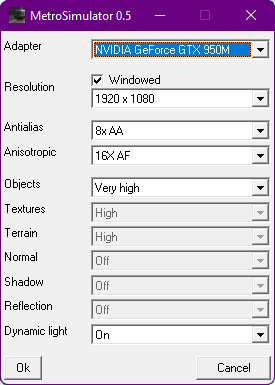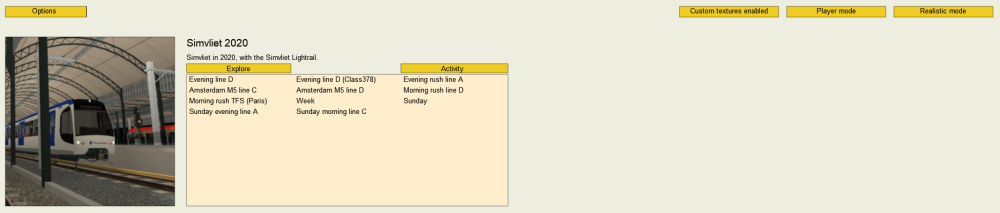Starting Tutorial: Difference between revisions
No edit summary |
No edit summary |
||
| Line 1: | Line 1: | ||
{{Warning|Don't edit this page without any permission, only for correcting the English words and layout. }} | {{Warning|Don't edit this page without any permission, only for correcting the English words and layout. }} | ||
Welcome to '''Metro Simulator Beta'''! In this tutorial, you'll learn how to download and start the simulator as well as picking and | Welcome to '''Metro Simulator Beta'''! In this tutorial, you'll learn how to download and start the simulator as well as picking and enter a map to play! | ||
== Downloading the game == | == Downloading the game == | ||
* Before you start, you need to download the game. You can do it directly from {{Current Version Link|here}} or by going to the main page of the website (https://sim.bemined.nl/). | * Before you start, you need to download the game. You can do it directly from {{Current Version Link|here}} or by going to the main page of the website (https://sim.bemined.nl/). | ||
* After downloading, follow the instructions of the installer, and | * After downloading, follow the instructions of the installer, and preferably install the game in the default path. | ||
* If for some reason, the browser deems the file unsafe or a similar situation occurs during the first launch by the Windows Smart Screen, you are safe to dismiss those errors as the game is absolutely safe. | * If for some reason, the browser deems the file unsafe or a similar situation occurs during the first launch by the Windows Smart Screen, you are safe to dismiss those errors as the game is absolutely safe. | ||
== DirectX® == | == Install DirectX® == | ||
The game requires the latest DirectX version to run. If you don't have it already installed, you can download it from [https://www.microsoft.com/en-us/download/details.aspx?id=35 here]. | |||
== | == First start == | ||
The first time you open the | The first time you open Metro Simulator Beta, the following setup menu will appear where you can pick your resolution, graphics card, as well as whether you like Dynamic Light on or off (if you don't have a high spec computer, having it on might cause a drop in FPS). | ||
[[File:Setup.png]] | [[File:Setup.png]] | ||
=== Troubleshooting === | |||
* '''Not all graphics card appear''': If you can't see the desired graphics card, click ''Cancel'' and then follow the instructions: | |||
** '''Windows 11''': Settings > System > Display > Graphics. With "Desktop app" selected under ''Add an app'', click ''Browse'' and find the Simulator.exe file. After you add it, click on it, in the list below, click ''Options'', pick the GPU you prefer, and click Save. | |||
** '''Windows 10''': Settings > System > Display > Graphics settings. With "Desktop app" selected under ''Choose an app to set preference'', click ''Browse'' and find the Simulator.exe file. After you add it, click on it, in the list below, click ''Options'', pick the GPU you prefer, and click Save. | |||
After that start the Simulator again and the preferred GPU should now appear in the setup menu. | |||
* '''Make the setup menu reappear''': To find the setup menu again at a later time, all you need to do is to go to Windows Search ({{Key|Win|S}}) and search for "Metro Simulator Beta Setup" | |||
For more questions see the [[FAQs]] page. | |||
== Startmenu of the MetroSimulator == | == Startmenu of the MetroSimulator == | ||
Revision as of 14:34, 18 December 2021
| Don't edit this page without any permission, only for correcting the English words and layout. |
Welcome to Metro Simulator Beta! In this tutorial, you'll learn how to download and start the simulator as well as picking and enter a map to play!
Downloading the game
- Before you start, you need to download the game. You can do it directly from here or by going to the main page of the website (https://sim.bemined.nl/).
- After downloading, follow the instructions of the installer, and preferably install the game in the default path.
- If for some reason, the browser deems the file unsafe or a similar situation occurs during the first launch by the Windows Smart Screen, you are safe to dismiss those errors as the game is absolutely safe.
Install DirectX®
The game requires the latest DirectX version to run. If you don't have it already installed, you can download it from here.
First start
The first time you open Metro Simulator Beta, the following setup menu will appear where you can pick your resolution, graphics card, as well as whether you like Dynamic Light on or off (if you don't have a high spec computer, having it on might cause a drop in FPS).
Troubleshooting
- Not all graphics card appear: If you can't see the desired graphics card, click Cancel and then follow the instructions:
- Windows 11: Settings > System > Display > Graphics. With "Desktop app" selected under Add an app, click Browse and find the Simulator.exe file. After you add it, click on it, in the list below, click Options, pick the GPU you prefer, and click Save.
- Windows 10: Settings > System > Display > Graphics settings. With "Desktop app" selected under Choose an app to set preference, click Browse and find the Simulator.exe file. After you add it, click on it, in the list below, click Options, pick the GPU you prefer, and click Save.
After that start the Simulator again and the preferred GPU should now appear in the setup menu.
- Make the setup menu reappear: To find the setup menu again at a later time, all you need to do is to go to Windows Search (Win+S) and search for "Metro Simulator Beta Setup"
For more questions see the FAQs page.
Now it is time to open the MetroSimulator. Now you see a window were you can choose your route (if more routes are loaded). After that you can select a activity or explore the map in explore. For people with the source files there will be a editor button. Before you chose your activity you can select two settings on top of the window. The first one is player mode, in this mode it is all yours. Or play in AI mode and let the AI do all the work for you. The other one is the realistic mode and arcade mode, in arcade mode coupling and shunting is easier but less realistic.
The actual startup menu as you see it.
| Getting Started | |
|---|---|
| Other | |