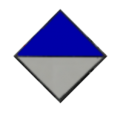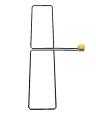Rotterdam Metro Tutorial
This page is about driving in the Rotterdam metro network or networks similar to it like Simvliet and Rijndam.
Standard driving
Beside the ATB (read that page for information about the ATB) you can drive now. To drive forward first be sure the train is in PZ throttle (MG2,SG2 and RSG2) or in Rij throttle (RSG3 and SG3). You can change that with the Q, and W keys. Then you can press the > to accelerate or the < for the brakes. You can see your speed and the maximum speed in the cab. Braking has a maximum of 4.00 for the MG2,SG2 and RSG2 and a maximum of 0.75 for the RSG3 and SG3 to keep the passengers comfortable. For throttle there is no maximum, but the RSG3 and SG3 can accelerate fast so hold the throttle on 0.75 for the most comfortable ride.
Using the emergency brakes
In case of an emergency the trains have an emergency brake. They can be used to stop the train in a short range but when used it causes flat wheels which make a lot of noise. The emergency brakes can be different depending on the train type:
MG2
The MG2 don't have emergency brakes, the maximum they can brake is -7.00.
SG2 and RSG2
The SG2 and RSG2 can brake with a maximum of -8.00, but even though it brakes extremely fast, it isn't an emergency brake. For that you have to activate the track brakes. The track brakes are automatically on when the pantograph is up, but on the third rail you have to activate them with the emergency button ( Ctrl+L). Once you hear a high pitched noise, use the / key to activate the emergency brake.
MG2/1, SG2/1, RSG3 and SG3
The MG2/1, SG2/1, RSG3 and SG3 all have the same system for their emergency brakes. To activate the emergency brakes, set the brakes of the train to -2.00. You can activate the emergency brakes by pressing the / key.
Stop at a station
When on duty, you always have to stop at every station so reaching your maximum ATB speed is not necessary and sometimes unreachable. Before reaching the platform slow down until a your speed is between 40 and 50 km/h; otherwise, you cannot brake hard enough to stop at the platform. Also try to stop the train next to the numbered sign which contains the number of carriages you have. The blue signs are for MG2, SG2, RSG2, MG2/1 and SG2/1 carriages while the white signs are for RSG3 and SG3 carriages. When stopped at the platform, you can choose to unlock or open the doors. Be sure to open them on the proper side. After some time (8 seconds for small stations and 12 for the bigger stations) you can close the doors and leave the station.
ZUB station sign
Passing a station
When off duty, you have to pass some stations without stopping. Keep in mind to slow down before passing a station.
Decouple/Couple
Using the pantograph
For some lines, trains receive power from an overhead wire. Before the train can receive the electricity from the overhead wire, you have to rise the pantograph with Ctrl+P. If you drive from the overhead wire to the third rail you have to press Shift+P. to lower the pantograph. You have to raise and lower the pantograph between the signs below:
Pass a level crossing
In the simulator there are two kinds of level crossings, for the differences see AHOB. Passing them is easy, but there are some things to remember. The AHOB, as used on the RET metro parts, uses ATS lights which give you permission to pass: blue means don't pass and yellow means you can pass safely. The ATS light will turn yellow when the barriers are unlocked to go down. When a crossing is placed behind a station you have to activate the crossing with the activator loop, drive slowly over the loop, and wait until the yellow ATS light turns on. The Randstadrail uses other AHOB barriers, they work with the CVL paths. When a path is created over a crossing, the crossing will close. However, when you are at a station, the crossing won't close and the ZUB sign will stay red. To pass, press TAB. Now the crossing will close and the ZUB sign will turn green, and you can pass safely.
| Getting Started | |
|---|---|
| Other | |