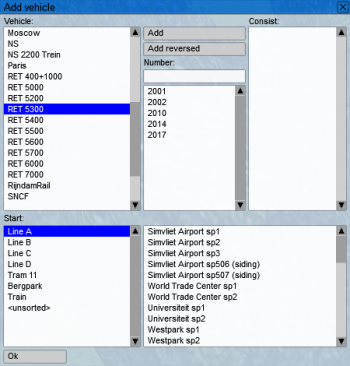Driving Tutorial: Difference between revisions
No edit summary |
No edit summary |
||
| (15 intermediate revisions by 5 users not shown) | |||
| Line 1: | Line 1: | ||
{{ | {{Warning|Don't edit this page without permission, only for correcting the English words and layout.}} | ||
Now that you have finished the [[Starting Tutorial]], it's now time to drive a train. How do you drive a train? Here you will find out. | |||
}} | |||
== Placing a train (Explore only) == | == Placing a train (Explore only) == | ||
In explore mode you need to place your train before you can use it. | In explore mode, you need to place your train before you can use it. To place a train, go to the left side of the screen with your mouse. Click on the train icon. Now you will see a screen with all the trains available in this beta version. Select the train of your choice and the amount of the trains by pressing the add button. After that, select the station were you want to place your train. When done, press OK and the train will be loaded at the selected station. | ||
[[File:Add icon.png]] opens [[File:Add.png|350px]] | <b style="color:red;">Notice: The beta does not yet check if the track is free; be careful not to place 2 trains at the same start point</b> | ||
[[File:Add icon.png]] opens [[File:Add.png|350px]] <!-- This is an older file not showing the new organisation system. --> | |||
== Select your train and get in == | == Select your train and get in == | ||
Before you can start your train you first need to select it. You can select your train in the [[consist bar]] in the bottom of the screen. | Before you can start your train you first need to select it. You can select your train in the [[consist bar]] in the bottom of the screen. | ||
On the left side of the consist bar you can scroll to all the trains loaded | On the left side of the consist bar you can scroll to all the trains loaded at that time. Click on the cab to get in the train. | ||
[[File:Consist bar.png]] | [[File:Consist bar.png]] | ||
== Starting the train == | == Starting the train == | ||
Before you can drive the train, you have to start it. To start the train press {{Key|1=Ctrl|2=F4}}. Now you will be able to drive the train. If you are at a station with overhead wire, you need to put the pantograph up with {{Key|1=Ctrl|2=P}}, now the train has power to drive. This last step is only for tracks with overhead wire. | |||
== Next steps == | |||
To continue reading please select one of the following networks: | |||
* [[Rotterdam Metro Tutorial]] | |||
{{Navigation Bar Getting Started}} | |||
[[Category:Tutorial]] | [[Category:Tutorial]] | ||
Latest revision as of 18:39, 29 December 2020
| Don't edit this page without permission, only for correcting the English words and layout. |
Now that you have finished the Starting Tutorial, it's now time to drive a train. How do you drive a train? Here you will find out.
Placing a train (Explore only)
In explore mode, you need to place your train before you can use it. To place a train, go to the left side of the screen with your mouse. Click on the train icon. Now you will see a screen with all the trains available in this beta version. Select the train of your choice and the amount of the trains by pressing the add button. After that, select the station were you want to place your train. When done, press OK and the train will be loaded at the selected station.
Notice: The beta does not yet check if the track is free; be careful not to place 2 trains at the same start point
Select your train and get in
Before you can start your train you first need to select it. You can select your train in the consist bar in the bottom of the screen. On the left side of the consist bar you can scroll to all the trains loaded at that time. Click on the cab to get in the train.
Starting the train
Before you can drive the train, you have to start it. To start the train press Ctrl+F4. Now you will be able to drive the train. If you are at a station with overhead wire, you need to put the pantograph up with Ctrl+P, now the train has power to drive. This last step is only for tracks with overhead wire.
Next steps
To continue reading please select one of the following networks:
| Getting Started | |
|---|---|
| Other | |